In-depth Debugging: A Guide to VS Code Breakpoint Debugging
console.log() is a great tool for quick checks, but when facing complex logic, you need a more professional weapon: Breakpoint Debugging (Debugger). It allows your code to "pause" at any point, letting you inspect every detail like a detective.
Warning
⚠️ Note: Currently, setting breakpoints directly on Box3's built-in APIs (like world.createEntity()) is not supported.
Core Concept Before Debugging: Compilation Mode
Before starting to debug, you need to choose a code compilation mode. This determines how your code is packaged and how convenient debugging will be.
| Compilation Mode | Characteristics | Recommendation |
|---|---|---|
| HMR Compilation | Automatically watches for file changes and compiles incrementally. Supports breakpoints directly in .ts files. | ⭐⭐⭐⭐⭐ Highly Recommended |
| Full Compilation | Repackages all code every time. Breakpoints can only be set in the compiled .js files. | ⭐⭐ Alternative Choice |
Conclusion: When using breakpoint debugging, always use the HMR compilation mode.
TypeScript Breakpoint Debugging Workflow (HMR Mode)
This is the most common and efficient debugging process.
1️⃣ Create a Debug Configuration File (launch.json)
If this is your first time debugging in the project, you need to generate a launch.json file to tell VS Code how to start.
Click the "Run and Debug" icon (🐞) on the left side of VS Code.
Click the “create a launch.json file” link.
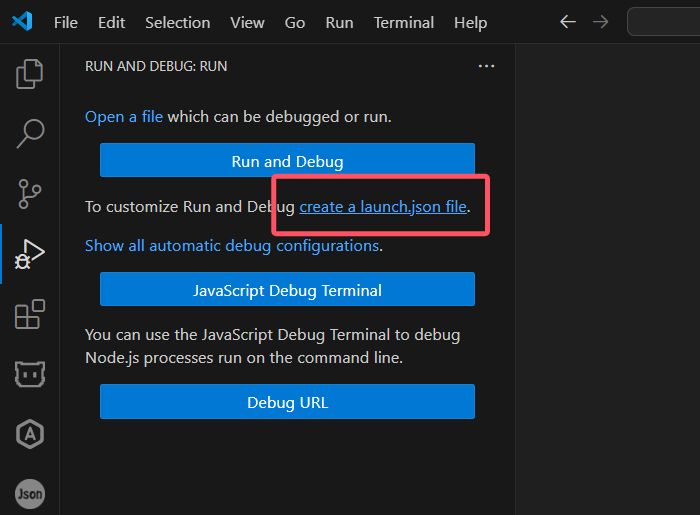
In the list that appears, select a debug type.
ArenaPro Server Debugger: Debugs server-side code (server/)ArenaPro Client Debugger: Debugs client-side code (client/)
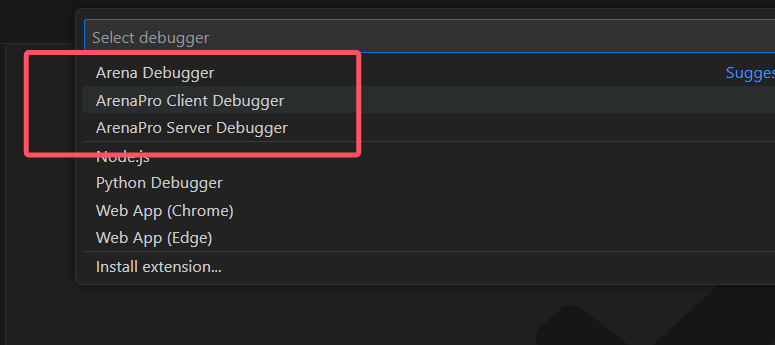
After selection, VS Code will automatically generate the configuration for you in
.vscode/launch.json. You can add more debug types by clicking the "Add Configuration" button in the bottom right.
2️⃣ Start and Configure HMR
- Click the
HMR Compilebutton in the bottom-left corner of VS Code to start the HMR service. - (Recommended) To avoid interference, click the "gear" icon next to HMR and disable "Auto Upload After Compilation".
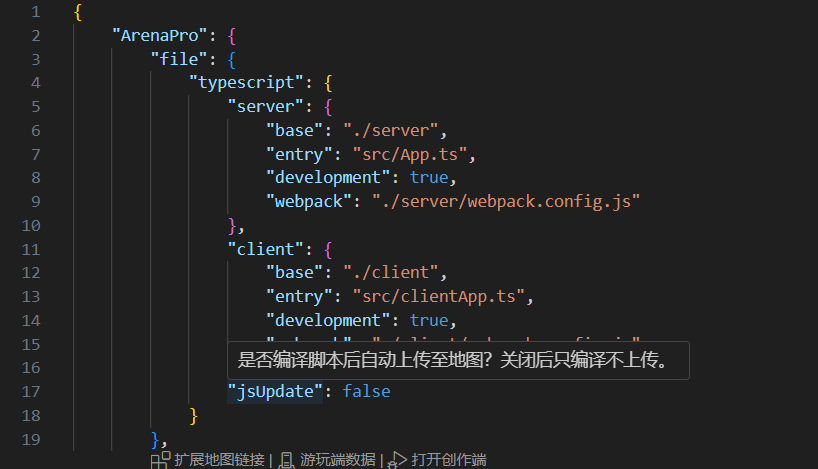
- (Recommended) Click the "gear" icon and enable "Debugger Mode".
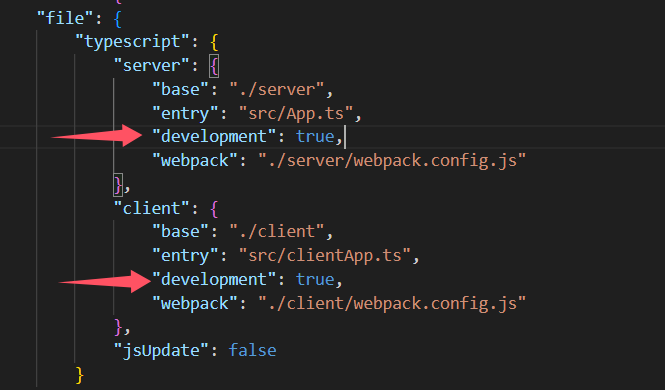
3️⃣ Set Breakpoints and Start Debugging
- Open any
.tsfile you want to debug (e.g.,server/App.ts). - Click to the left of the line number to set a red dot breakpoint.
- Press the
F5key (or click the green start button in the "Run and Debug" sidebar) to start debugging!
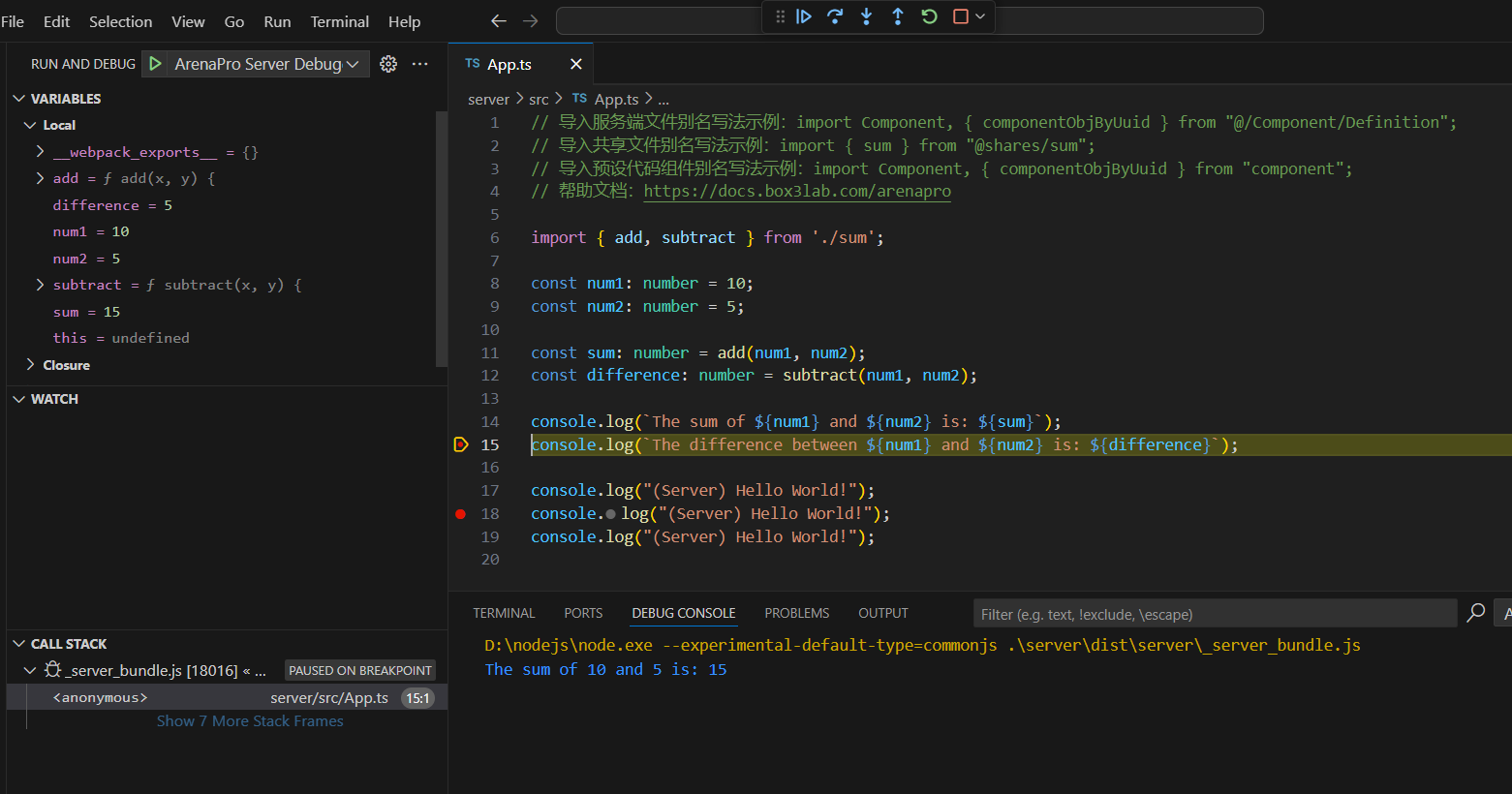
When the game logic executes to your breakpoint, the code will pause, and you can view the real-time status of all variables in VS Code.
Debugging Tips and Tools
Debug Toolbar
| Icon | Name | Shortcut | Function Description |
|---|---|---|---|
| ▶️ | Continue | F5 | Continue execution until the next breakpoint or the program ends. |
| ↪️ | Step Over | F10 | Execute the current line; if it's a function, execute it completely without stepping into it. |
| ⤵️ | Step Into | F11 | Execute the current line; if it's a function, step into it. |
| ⤴️ | Step Out | Shift+F11 | Finish executing the current function and step out to where it was called. |
| 🔄 | Restart | Ctrl+Shift+ | Restart the current debugging session. |
| ⏹️ | Stop | Shift+F5 | End the current debugging session. |
Breakpoint Types
| Breakpoint Type | Use Case | How to Set |
|---|---|---|
| Regular Breakpoint | Pause execution at a specific line | Click to the left of the line number |
| Conditional Breakpoint | Pause only when a condition is met | Right-click the breakpoint → Edit Condition... |
| Logpoint | Output a log message instead of pausing | Right-click the breakpoint → Add Log Message... |
Debug Sidebar Windows
| Window | Function Description |
|---|---|
| Variables | View and modify the values of variables in the current scope. |
| Watch | Add custom expressions to continuously monitor their value changes. |
| Call Stack | Shows how the current code was called, layer by layer. |
| Breakpoints | Centrally manage all breakpoints set in the project. |
With this tutorial, you have mastered the core skills of using VS Code for breakpoint debugging in an ArenaPro project. This will be a powerful weapon for solving complex problems and improving code quality.